Become a Graphic Designer
We offer a fully comprehensive course with our Our Graphic Design Career Bundle brings you a wide range of courses to walk you through every aspect of professional graphic design. We cover all the key Adobe software packages, as well as commercial design skills.
Book the call that will change your life now! It only takes 30 seconds
Step 1: Pick the date and time that best suits you.
Step 2: Enter your details and click confirm.
Step 3: We’ll call you at your chosen date and time to see if you qualify.
Want to speak sooner? Call us on 0203 982 7573
Course Information
COURSE TYPE:
15 Modules
CERTIFICATIONS:
Become a Professional Graphic Designer
The Ultimate Guide on How to Become a Designer
Illustrator CC Masterclass Part 1
Illustrator CC Masterclass Part 2
Photoshop CC Masterclass, Part 1
Photoshop CC Masterclass, Part 2
Adobe InDesign CC Masterclass Part 1
Adobe InDesign CC Masterclass Part 2
Adobe Photoshop & Illustrator CC: Become a Professional Logo Designer
Photoshop CC – Prepare for the Adobe Certified Expert Exam
Photoshop Essential Skills for Designers: Making Selections of People
Photoshop, InDesign & Illustrator Essential Skills for Designers: Masking
Photoshop, InDesign & Illustrator Essential Skills for Designers: Mastering the Pen Tool
Photoshop, InDesign & Illustrator Essential Skills for Designers: Working with Type
InDesign Essential Skills for Designers: Images in InDesign
Typography for Designers & Developers
SKILL LEVEL:
Entry
Step 1: Consultation
Unsure what course is right for you? We will walk you through what the options are and how you can benefit by starting it. The consultation is free of charge and we will find the perfect course for your needs.
Step 2 : Online Studying
All of your training is delivered online and you will have 24/7 access to the course content for one year, giving you more than enough time to study at your own pace around any previous commitments you may have. The courses will give you an extensive collection of instructor-led videos and other learning resources via our online learning platform.
Step 3: Live Learning
The course consists of step by step pre-recorded video tutorials where you see the instructor using the software.
The best way to use the course is to follow along with the instructor in your own copy of the software. Watch a short section. Pause the video and then practice what you’ve just learned. You get unlimited on-demand access to all of the video tutorials for a full 12 months. Go as fast or as slow as you like and repeat as often as necessary until you master the techniques described.
Project files are included so you can work alongside the instructor on the same files that the instructor is using.
We do not provide the Adobe software. If you don’t have the Adobe software, you can subscribe to the software or download a Free 30 Day Trial version from the http://www.adobe.com/uk/downloads.html website.
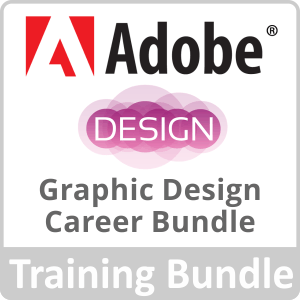

Step 4 : Job Placement
Upon completion of all the online courses and the necessary live labs we will re-model your CV and start to find you interviews with our local partners in your area. On average we secure 3 interviews per student on completion of the course
The main difference between us and other IT training companies is that we have over 5,000 employer partnerships in operation so we can place you into work all over the country with a number of different companies, often with multiple options
Key Learning Points
This package will help you to build a full understanding of many factors within an IT environment, from hardware and software, to operating systems management, networking and security:
Become a Professional Graphic Designer Online Training Course
- Explore the most widely used software in graphic designing
- Learn the principles of graphics design and visual communication
- Gain an insight into the current graphic design industry
- Understand how to forge a career path as a graphic designer
- Graphic Design for All
Adobe Illustrator CC Masterclass Part 1 Online Course
-
Course Outline
CHAPTER 01: INTRODUCTION 0:12:27
- Who is This Course for?
- Why Learn Illustrator?
- How to Study?
- Getting an Adobe Certification
- Exercise Files
- Study guides & useful resources
CHAPTER 02: BASICS 0:53:43
- Illustrator Documents
- Artboards
- Navigation
- Working with Vectors
- User Interface
- Settings
CHAPTER 03: WORKING WITH OBJECTS 1:24:48
- Working with Objects
- Transformations
- Combining Shapes
- Selection Techniques
- Organizing Objects
- Aligning & Distributing Objects
- Working Precisely
- Exercises
CHAPTER 04: APPEARANCE OF OBJECTS 1:05:51
- Stroke settings
- Swatches
- Gradients
- Appearance Panel
- Effects
- Exercises
CHAPTER 05: DRAWING 2:15:59
- Basic drawing tools
- Drawing Exercise
- Coloring
- Drawing Assistance Tools
- Draw Inside
- Pen Tool
- Pen Tool Exercise
- Pen Tool Alternatives
- Distort & Transform Tools
- Symmetrical Drawing
- Concentric Drawing Technique
- Manual Tracing Exercise
Adobe Photoshop CC Masterclass Part 1 Online Course
- 1 – PHOTOSHOP BASICS (54:00)
Introduction to Photoshop Basics
Working with Images
User Interface Navigation
Image Size & Resolution
Cropping Images
Color Modes2 – PHOTOSHOP LAYERS (52:40)
Introduction to Photoshop Layers
Layers Basics
Layers Panel
Special Layers
Layer Styles
Blend Modes3 – DRAWING IN PHOTOSHOP (48:42)
Introduction to Drawing in Photoshop
Brush Tool
Create Custom Brushes
Vector Shapes4 – TRANSFORMATIONS (25:59)
Introduction to Transformations
Basic Transformations
Special Transformations5 – SELECTIONS (1:08:27)
Introduction to Making Selections
Selection Tools
Basics Selections Based on Color & Contrast
Advanced Selection Techniques
Selecting Hair6 – MASKING (58:48)
Introduction to Masking in Photoshop
Non-destructive Workflow
Working with Pixel Masks
Creating Vector Masks for Geometric Shapes
Creating Vector Masks for Organic Shapes7 – SMART OBJECTS & SMART FILTERS (43:30)
Introduction
Smart Object Basics
Vector Smart Objects
Linked Smart Objects
Smart Filters8 – ADJUSTMENT LAYERS (54:14)
Introduction to Adjustment Layers
Working with Adjustment Layers
Tonal Adjustments
Color Adjustments
Contrast Adjustments
Credits
Adobe InDesign CC Masterclass Part 1 Online Course
-
CHAPTER 00: INTRODUCTION 12:15
- Who is This Course For?
- Why Learn InDesign?
- How to Study?
- Getting an Adobe® Certification
CHAPTER 01: THE BASICS OF INDESIGN 45:21
- Touring the Interface
- Navigating InDesign
- Creating a Document
- Setting Preferences
- Using Adobe Bridge
CHAPTER 02: WORKING WITH FRAMES 57:39
- Using Image Frames
- Placing Images
- Using the Links Panel
- Resolution of Images
- Image Frame Techniques
- Using Text Frames
- Importing Text
- Text Frame Options
CHAPTER 03: WORKING WITH PAGES 39:33
- Introduction to Pages
- Advanced Page Techniques
- Working with Master Pages
- Master Page Techniques
CHAPTER 04: FORMATTING TEXT 35:41
- Choosing Fonts
- Formatting Characters
- Formatting Paragraphs
- Formatting Paragraphs, Continued
CHAPTER 05: DESIGNING THE LAYOUT 1:15:14
- Using Lines and Rules
- Drawing Shapes
- Using the Drawing Tools
- Working with Swatches
- Special Swatches
- Working with Effects
- Working with Blend Modes
- Using Grids and Guides
- Aligning and Distributing
PACKAGE INCLUDES:Length of Subscription: 12 Months Online On-Demand Access
Running Time: 4 hrs 25 min
Platform: Windows & MAC OS
Level: Beginner to Advanced
Project Files: Included
Adobe Photoshop & Illustrator CC: Become a Professional Logo Designer Online Training Course
-
Step-by-Step Secrets to Designing Great Logos
- Master the use of Adobe Photoshop and Illustrator for effective logo design
- Explore the function of logos and why some work better than others
- Discover the fundamental design principles behind great logos
- Learn how to land clients and understand what they want from a design
- Push your creative skills into an in-demand, specialized area
- Combine Technical Skills with Creative Principles
Essential Skills for Designers - Making Selections of People in Photoshop Online Course
- Chapter 1 TOOLS FOR SELECTING PEOPLE 53:30
- 0 Introduction
- 1 Lasso Tool
- 2 Magic Wand
- 3 Quick Selection
- 4 Marquee Selection Tools
- 5 Color Range
- 6 Focus Area
- 7 Masking
- 8 Pen Tool and Vector Mask
- 9 Refine Selection
- 10 Custom Brushes
Chapter 2 SIMPLE SELECTIONS 1:00:34
- 1 When the Person Stands Out from the Background
- 2 When the Background Is Pure White
- 3 When the Background Is Simple
- 4 When the Person Is in Focus
Chapter 3 COMPLEX SELECTIONS 1:00:03
- 1 Selecting Hair on Portraits
- 2 Selecting Hair on Full Length Photos
- 3 Selections with Busy Backgrounds
- 4 Selecting Transparent Dresses
- 5 Multiple Selection
- 6 Conclusion
Essential Skills for Designers - Mastering the Pen Tool Online Course
- Chapter 1 PEN TOOL BASICS 12:55
- 1 Introduction
- 2 What is the Point?
- 3 Pen Tool Options
Chapter 2 DRAWING WITH THE PEN TOOL 46:11- 1 Drawing Straight Lines
- 2 Drawing Curves
- 3 Drawing Complex Shapes
- 4 Drawing Symmetrical Shapes
Chapter 3 WORKING WITH PATHS 28:48- 1 Creating Custom Shapes and Symbols
- 2 Creating Custom Frames in InDesign
- 3 Selecting, Editing and Saving Paths
- 4 Combining Paths
- 5 Smooth Tool and Simplify Path
Chapter 4 PEN TOOL WORKFLOWS 19:41- 1 Making a Selection with Paths
- 2 Masking with Paths
- 3 Type on a Path
- 4 Stroke Paths
- 5 3D Shapes from Path
Essential Skills for Designers - Images in InDesign Online Course
- Chapter 1 INTRODUCTION 13:49
- 1 Introduction
- 2 Using Bridge or MiniBridge
- 3 Placing Images into Documents
Chapter 2 ESSENTIAL TOOLS AND OPTIONS 27:42
- 1 Links Panel
- 2 Resolution
- 3 Preflight Panel
- 4 Editing Frames
- 5 Custom Frames
- 6 Frame Fitting Options
Chapter 3 ADVANCED TECHNIQUES 32:02
- 1 Gap Tool
- 2 Text Wrapping
- 3 Anchor Image to Text
- 4 Opacity and Feathering
- 5 Effects and Strokes
- 6 Using Photoshop Documents
- 7 Object Styles
- 8 Multiple Frames Effect
- 9 Saving a Package
The Ultimate Guide on How to Become a Designer
-
1. Should I be a Designer?
- a. What do I need to become a Designer? (passion, motivation, creativity)
- b. What is it like to be a Designer? (day in the life of a designer)
- c. How much can I earn as a Designer?
- d. Costs of being a Designer (tools, subscriptions, books, etc.)
- e. Freelancing vs Full time job
- f. Where should I work? (home, coworking space, travelling office)
- g. Lifelong learning
2. Workspace
- a. Chair
- b. Desk
- c. Bookshelf
- d. Pinboard
- e. Desktop
3. Tools
- a. Computer and screen
- b. Storage and backup
- c. Wacom tablet or Pen display
- d. Camera
- e. Mobile phone and tablet
4. Applications
- a. Photoshop
- b. Illustrator
- c. InDesign
- d. Acrobat
- e. Lightroom
- f. Bridge
5. Essential Skills
- a. Intro
- b. Composition & Layout
- c. Digital Image Theory
- d. File Management
- e. Layers
- f. Colors
- g. Selections
- h. Masking
- i. Pen Tool
- j. Adjustments
- k. Image Editing & Filters
- l. Brush Tool
- m. Typography
- n. Images in InDesign
- o. Tracing Images
- p. Camera RAW
6. Specialization
- a. Intro
- b. Print design
- c. Web, Tablet & Mobile design
- d. Photo Retouch
- e. Digital Art
7. Getting Recognized
- a. Intro
- b. Getting inspired (websites, exhibitions, events, outdoors, books, magazines, etc.)
- c. Keep track of your tasks
- d. Crowdsourcing and contests
- e. Sharing your work
- f. Screencasting and Blogging
- g. Portfolio
- h. Internships
- i. Certifications
- j. Creative CV
- k. Applying for jobs and attending Interviews
8. What’s next?
- a. Conclusion
Adobe Illustrator CC Masterclass Part 2 Online Course
-
CHAPTER 01: BRUSHES 57:29
- Lesson 01: Calligraphic Brushes
- Lesson 02: Scatter Brushes
- Lesson 03: Art Brushes
- Lesson 04: Bristle Brushes
- Lesson 05: Pattern Brushes
- Lesson 06: Image Brushes
CHAPTER 02: WORKING WITH IMAGES & TRACING THEM 59:51
- Lesson 01: Working with Images
- Lesson 02: Preparing Simple Images for Tracing
- Lesson 03: Preparing Complex Images for Tracing
- Lesson 04: Image Trace
- Lesson 05: Improving & Coloring Traced Images
CHAPTER 03: TYPE 1:28:25
- Lesson 01: Character Formatting
- Lesson 02: Paragraph Formatting
- Lesson 03: Using Text Styles
- Lesson 04: Fonts
- Lesson 05: Touch Type
- Lesson 06: Type on a Path
- Lesson 07: Type and Shapes
- Lesson 08: Warp Text
- Lesson 09: 3D Type
- Lesson 10: Create Outlines from Text
- Lesson 11: Image within Text
- Lesson 12: Text Wrap
- Lesson 13: Text Wrap Exercise
CHAPTER 04: ADVANCED TECHNIQUES 1:45:25
- Lesson 01: Introduction to Masking
- Lesson 02: Clipping Mask
- Lesson 03: Opacity Mask
- Lesson 04: Masking Exercise
- Lesson 05: Recolor Artwork
- Lesson 06: Live Paint Bucket
- Lesson 07: Envelope Distort
- Lesson 08: Symbols
- Lesson 09: Symbol Tools
- Lesson 10: Graphs
- Lesson 11: Blending Objects
- Lesson 12: Creating Patterns
- Lesson 13: Refining Pattern Design
- Lesson 14: Gradient Mesh
- Lesson 15: Perspective Drawing
CHAPTER 05: EXPORT & INTEGRATION 41:43
- Lesson 01: Saving Work for Print
- Lesson 02: Saving Work for Web
- Lesson 03: Export for Screens
- Lesson 04: Adobe Apps
- Lesson 05: Integration with Adobe Bridge
- Lesson 06: CC Libraries
- Lesson 07: Archiving Projects
CHAPTER 06: CONCLUSION 8:52
- Lesson 01: Building Your Portfolio
- Lesson 02: Conclusion
Adobe Photoshop CC Masterclass Part 2 Online Course
- Chapter 01 RETOUCHING IN PHOTOSHOP 2 hrs 9 min
Lesson 01 Introduction to Retouching in Photoshop
Lesson 02 Healing Brushes
Lesson 03 Clone Stamp Tool
Lesson 04 Advanced Clone Stamp Techniques
Lesson 05 Using the Liquify Filter
Lesson 06 Content-aware Techniques
Lesson 07 Dodge& Burn Tools
Lesson 08 Retouching Portraits
Lesson 09 Restoration & Coloring of imagesChapter 02 WORKING IN ADOBE BRIDGE & CAMERA RAW 14 min
Lesson 01 Introduction to Bridge & Camera Raw
Lesson 02 Bridge Integration
Lesson 03 Adobe Camera RawChapter 03 WORKING WITH TYPE IN PHOTOSHOP 44 min
Lesson 01 Introduction to Type in Photoshop
Lesson 02 Working with Text
Lesson 03 Formatting Text
Lesson 04 Techniques with TextChapter 04 SAVING & EXPORTING IN PHOTOSHOP 29 min
Lesson 01 Introduction to Saving & Exporting
Lesson 02 Saving Your Work
Lesson 03 Creating Print-ready PDFs
Lesson 04 Saving Files for the WebChapter 05 PHOTOSHOP WORKFLOWS 1 hr 10 min
Lesson 01 Introduction to Photoshop Workflows
Lesson 02 Timeline Panel
Lesson 03 3D Layers
Lesson 04 Adobe Photoshop Lightroom
Lesson 05 User Experience Design
Lesson 06 Photoshop Apps
Lesson 07 Prepare for the ACA Exam
Lesson 08 Build Your Portfolio
Lesson 09 Conclusion
Lesson 10 Credits
Adobe InDesign CC Masterclass Part 2 Online Course
-
CHAPTER 06: COMPOSITIONAL TECHNIQUES 48:48
- Working with Layers
- Wrapping Text
- Advanced Text Wrap Techniques
- Masking Techniques
- Anchored and Inline Images
- Compositional Tips
CHAPTER 07: MASTERING STYLES 47:51
- Introduction to Styles
- Using Paragraph Styles
- Using Object Styles
- Using Next Styles
- Using Nested Styles
- Working with Styles
CHAPTER 08: ADVANCED TEXT FEATURES 1:29:43
- Using Find/Change and GREP
- Fixing Common Typographical Mistakes
- Creating Bulleted and Numbered Lists
- Creating Multi-Level Lists
- Adding Footnotes and Captions
- Working with Tabs
- Creating Tables
- Formatting Tables
- Performing a Data Merge
CHAPTER 09: HANDLING ASSETS 21:50
- Using InDesign Snippets
- Using InDesign Libraries
- Creating Templates
- Content Collector/Placer Tool
- Sharing Assets with CC Libraries
CHAPTER 10: LONG DOCUMENTS 52:54
- Creating a Table of Contents
- Table of Contents Settings
- Text Variables and Markers
- Smart Text Reflow
- Creating a Book File
- Fixing Copy and Exporting a Book
CHAPTER 11: PREPARING FOR PRINT 38:24
- Proofing Colors
- Flattener Preview
- Proofing Copy
- Exporting a PDF
- Saving a Package
CHAPTER 12: INTERACTIVE DOCUMENT FORMATS 11:44
- Creating EPUBs
- Creating Interactive PDFs
- Publishing Online
CHAPTER 13: CONCLUSION 12:56
- Creating Your Portfolio
- Final Comments
Adobe Photoshop CC - Prepare for the Adobe Certified Expert in Photoshop CC Exam Online Course
- Module 1: Organization Wide Planning and Deployment
- Module 2: Leadership
- Module 3: Organizational Process Measures and Management
- Module 4: Team Management
- Module 5: Define Phase Overview of the Define Phase and the Voice of the Customer
- Module 6: Define Phase Business Case and Project Charter
- Module 7: Define Phase Analytical Tools
- Module 8: Measure Phase Process Analysis and Documentation
- Module 9: Measure Phase Data Collection
- Module 10: Measure Phase Measurement Systems
- Module 11: Measure Phase Basic Statistics
- Module 12: Measure Phase Probability
- Module 13: Measure Phase Process Capability
- Module 14: Analyze Phase Measuring and Modeling Relationships
- Module 15: Analyze Phase Hypothesis Testing
- Module 16: Analyze Phase FEMA and Additional Analysis Methods
- Module 17: Improve Phase Design of Experiments (DOE)
- Module 18: Improve Phase Lean Method
- Module 19: Improve Phase Implementation
- Module 20: Control Phase Statistical Process Control (SPC)
- Module 21: Control Phase Other Controls
- Module 22: Control Phase Maintain Controls and Sustain Improvements
- Module 23: DFSS
- Module 24: Exam Review Prep and Key Concept
-
Essential Skills for Designers - Masking Online Course
-
- 1 Introduction
- 2 Basic Concept of Masking
- 3 Basic Masking Workflow
- Chapter 1 INTRODUCTION 20:39
Chapter 2 MASKING TECHNIQUES WITH PHOTOSHOP 53:17
- 1 Masking Adjustments
- 2 Creative Masking Example
- 3 Masking with Gradients
- 4 Masking Hair
- 5 Masking Objects
- 6 Effects with Vector Masks
- 7 Clipping Mask
- 8 Retouching with Masking
- 9 Advanced Masking with Multiple Masks
Chapter 3 MASKING TECHNIQUES WITH ILLUSTRATOR 04:40
- 1 Clipping Mask
- 2 Opacity Mask
Chapter 4 MASKING TECHNIQUES WITH INDESIGN 11:35
- 1 Image in a Frame
- 2 Clipping Mask with Frames
- 3 Feather Effects
Essential Skills for Designers - Working with Type Online Course
-
Chapter 1 INTRODUCTION TO TYPOGRAPHY 20:10
- 1 Introduction
- 2 Examples of Use of Type
- 3 What Is a Font?
- 4 Types of Fonts
- 5 How to Choose a Font?
Chapter 2 ADDING AND EDITING TYPE 26:30
- 1 Typing
- 2 Adding Type
- 3 Choosing and Changing Color
- 4 Editing Type and Useful Keyboard Shortcuts
Chapter 3 ADVANCED TYPE TECHNIQUES 40:01
- 1 Text Frames
- 2 Text Frame Options
- 3 Text Warp
- 4 Type on a Path
- 5 Type Inside an Object
- 6 Drop Caps
- 7 Customize Fonts
- 8 Wrap Text Around an Object
- 9 Character and Paragraph Styles
Course Details- Length of Subscription: 12 Months Online On-Demand Access
- Platform: Windows & MAC OS
- Level: Beginner to Intermediate
- Project Files: Included
Typography for Designers & Developers Online Course<br />
-
Take Away For Designers:
- Basics of Typography Classes and Anatomy
- Learn how to make your text look interesting by using variation techniques
- Create elegant web & Mobile app design by selecting and pairing meaningful fonts
- How different Moods or Voices of Fonts works
- Master Font pairing and learn tons of online resources to automatically pair fonts
- How to use white space effectively by using Vertical Rhythm and Modular Grid
- Learn about IOS App Typography and understand different IPhone Screen sizes
- Learn Google Android Typography, its scale and its SP unit of type
- Use Free Apps to connect your Photoshop Screen to IPhone or Android Device
- How to balance your design using LEGO Blocks method
- Dribbble Styled Design Exercises to improve your designs
Take Away For Developers :
- How to use padding, margins and other elements to create Vertical Rhythm in CSS
- How to use Vertical Rhythm in Bootstrap
- What are absolute & relative font-size units e.g em, rem, vm, % and when to use them?
- Step by Step coding exercises to apply Baseline Grid for Developers
- How to show baseline grid in HTML page with just one line of code
- What font sizes are best standards as Base font Size
- How to set up Typography Scale using online tools easily
Requirements to take this Course :
- Must have good knowledge of Adobe Photoshop (For Designers)
- Must know HTML and CSS (For Developers)
- Download and Install Adobe Photoshop CC 2015 or latest version
What am I going to get from this course?
- Create elegant web & Mobile app design by selecting and pairing meaningful fonts
- How to use white space effectively by using Vertical Rhythm and Modular Grid
- Dramatically improve your boring designs with Modular Grid & Baseline Grid
- Learn about Typography Classes and Anatomy
- Learn about how to use line-height and letter spacing effectively
- Learn about IOS App Typography and understand different IPhone Screen siz
- Learn Google Android Typography, its scale and its SP unit of type
- How to connect your Photoshop Screen to IPhone or Android Device
- How to balance your design using LEGO Blocks method
- Step by Step coding exercises to apply Baseline Grid for Developers
- How to show baseline grid in HTML page with just one line of code for Developers
- How to use padding, margins and other elements to create Vertical Rhythm in CSS for Developers
- How to use Vertical Rhythm in Bootstrap for Developers
- Learn when to use em, rem, vm or % font-size units for Developers
- How to set up Typography Scale using online tools easily for Developers
What is the target audience?
- NOT for Novices (Must have some Photoshop Experience)
- Web Designers
- Mobile App Designers
- All Designers who think their design have something missing
- Web Developers
- Graphic Designer
TESTIMONIALS
What People Are Saying
It was easy to set up and I had great support from Vince throughout the duration of the course. I start my new IT role on Monday and can’t wait to hit the ground running using the new knowledge I have learned.
The course was tough, but after passing it I just got my first job in the IT industry! Can’t wait to see what the future holds and where this industry takes me.
I purchased the New to IT Package course through IT Career Swap I had great support and service throughout and Michael had a detailed CV review before being forwarded to their recruitment partner.
I have now started my career in IT through this method. I would highly recommend IT Career Swap for other those who wish to start a career in IT.
Best decision I’ve ever made. Thank you!
Working with Vince has been easy. Courses are tough but with effort have got through them. All round great service
I love that these courses are globally recognised. Me and my boyfriend were planning on moving to Dubai with his work and now I can go with him and get a job out there.
We're Here To Help!
Head Office
Future House, 11 Bromley Common, Bromley, Kent, BR2 9LS
Hours
Mon – Fri: 8.30am – 6.00pm
Call Us
0203 982 7573
